How To Fake Your Location on Life360
Life360 is a family or group-centered location-sharing communication, chat, and driving safety tool designed to give users peace of mind regarding the location of their family members. The idea is simple: the members of a family (or any group of mutually-communicating people, like a project team at work) install the app onto their smartphones and are then able to keep up with each others’ location in real-time.
There is an iPhone client for iOS 11 and up as well as an Android app for Android 6+. Once installed on your smartphone, you can invite other users into your Circle using their telephone number, e-mail address, or WhatsApp username. Each user installs the app and creates their own account.
One common use case for Life360 is a family where parents want to know where their children are. Other uses include workgroups at large, remote job sites, and places where at-risk or cognitively challenged adults have some mobility in the community but still need to be supported by a caregiver.
Life360 has become one of the most popular location-tracking apps, with more than a million downloads on Android and more than four hundred thousand downloads on iPhone.
What is Life360?
Quick Links
The core functionality of Life360 is location tracking. Within the app, users can see the location of other members of their Circle on a scrolling map of the area. (If you want to change the name of your Circle, check out this tutorial.)
The app provides notifications called ‘Place Alerts’ when users arrive at or leave designated locations. For example, you can set up a notification to tell you when your children get to school or when a coworker returns to the warehouse.
Users can send out ‘Help Alerts’ if they encounter an emergency, sending out a distress message to their designated emergency contact. Users can also conduct a ‘Check-In’, which allows them to send an alert to the Circle informing them of their exact location. The app offers the option to view a location history for other members, showing where they have been in the past. There is an in-app chat feature that permits text conversations between the members of your Circle.
There are several tiers of service available with Life360. The basic level described above is free. When the account holder in the circle upgrades to a higher tier, all the users in that Circle get the benefits of the tier.
The next step up from the basic level is called Life360 Plus, which costs $2.99 per month or $24.99 per year. This allows you to set an unlimited number of Place Alerts (the basic subscription only allows 2 different Place Alerts) and also expands the location history feature from 2 days to 30 days.
Life360 Plus also gives you access to premium customer support, and access to the ‘Crime Reports’ feature, a database of crime incidents in your area which updates daily with new police reports. This allows you to check the relative safety of any given neighborhood that a Circle member might be planning to go.
The highest tier of Life360 is called ‘Driver Protect’ costs $7.99 per month or $69.99 per year in the United States. (Non-US customers qualify for a lower rate.) Driver Protect adds driver support services to your Circle, giving alerts when a driver is speeding, using the phone while driving, accelerating rapidly, or using the brakes heavily.
In essence, it is a driving tattletale, very useful for parents of teenagers who may not yet be as safety-minded as Mom and Dad would like. In addition to the nanny features of ‘Driver Protect’, the app adds a crash detection feature that uses the phone’s sensors to detect a vehicular crash.
If there is an accident, other Circle members will be informed and emergency services will be automatically called. This is a set of features that will be very reassuring for concerned parents.
Privacy Concerns
The main concern some users have about Life360 is that they see it as an invasion of privacy, which, to a certain extent, it is. Spouses can monitor one another’s movements, just as parents can watch over their children’s travels.
Is it possible to work around these privacy concerns? In a word, yes.
Suppress Your Location on Life360
If you’re concerned about your privacy, you may be interested in learning how to fake your location on Life360. This can help you take control of your privacy and feel more secure as you go about your day.
Fortunately, spoofing your location is actually pretty easy to do. Let’s take a look at how you can do it for yourself.
Does Life360 Notify When Location Is Turned Off?
Users can log out of the Life360 app, they can uninstall it, and they can interfere with the location tracking features of their phone to avoid being tracked.
However, if you log out of Life360 or lose your data signal, your last known location will show on the map along with an alert flag indicating that you are off the grid. The alert flag will disappear once your service is restored or you log back into the app.
Placing your phone in Airplane Mode, turning your location tracking off in the settings, or disabling the Life360 app are all ways to keep your travels private. Doing this can be quite obvious to the owner of the circle, but it is certainly the easiest way to keep others from following you.
Life360 can be a battery hog, refreshing your location several times a day. Turning off the background app refresh or disabling the app altogether while you’re out adventuring can be an effective explanation for the above-listed options.
How Do You Pause Location Tracking on Life360? – The Burner Sidestep
Probably the most straightforward method of providing false information to Life360 without looking like you’re evading the location tracking feature is to acquire a second phone, often referred to as a “burner” phone, and installing Life360 on it under the same account as you use on your primary phone.
You log out of Life360 on your main phone, immediately log in to Life360 on the burner phone, and then leave the burner phone in a secure location so that it appears that you are where you are supposed to be.
There are some potential problems with this strategy. One is that Life360 has a built-in chat function and if people in your Circle use the chat function to talk to you… well, you and the burner phone aren’t in the same place, so you won’t see the chats and messages from your Circle. This could raise suspicions.
Another problem is that keeping track of the secret burner phone is itself a difficult thing to securely manage if you are trying to avoid being detected in your sneaky activities. Still, the burner sidesteps method is easy to implement and reliable in execution.
Spoof Your Location (Android)
If getting a burner phone isn’t what you want to do, then you’ll need to learn how to spoof your location. First, let’s take a look at how to do this on Android.
The GPS feature of your smartphone works by receiving radio signals from a fleet of satellites orbiting the Earth. Nearly every smartphone has this feature, and it allows your phone to know your location to a remarkably fine degree of accuracy – even a basic smartphone GPS can generally place itself within about 15 feet of its actual location on the map.
It isn’t really possible to fool the GPS satellite network. Your phone knows where it is and there isn’t anything you can do about that. However, Android smartphones are highly configurable devices, and what you can do is instruct the Android software to ignore the information it’s getting from the GPS sensors, and instead substitute information provided by an app.
Setting this up is a multistage process. It’s a bit involved, but not difficult.
How to Spoof Location on Android
The first thing you will need is the Fake GPS Location app from the Play Store. There are other apps and you can use whichever app you choose, but we’ve tested this one and it is very solid. Although it has a rather dated interface, it is reliable and glitch-free. Install the Fake GPS Location app and then leave it for now.
The next step is to enable developer settings on your Android phone. Developer settings are a menu option on Android phones that tells the phone you are running experimental software or hardware. In essence, it lowers some security settings so that you can run tricky programs like the Fake GPS Location app.
Here’s how to turn developer settings on.
- Open the Settings menu on your phone.
- Tap on Software Information.
- Quickly tap ‘Build Number‘ seven times – you will see a countdown to Developer Options at the bottom.
- Go back into ‘Settings‘ and scroll to the bottom for ‘Developer Options‘.
Note* Use the search icon in the upper right-hand corner and type ‘Build Number‘ to quickly find the option as some versions of Android differ.
You now have access to the Developer Mode settings page under Settings->System->Developer Options.
Toggle Developer on if it didn’t turn itself on automatically and you’re ready to go.
The next step is to install the Fake GPS Location app from the Google Play store if you haven’t already.
Now you need to tell your phone to use the Fake GPS Location app as its GPS device.
- Open Settings.
- Tap on System.
- Tap on Developer Options.
- Scroll down to Select ‘mock location app’ and tap on it.
- Select the Fake GPS app.
That’s all there is to it.
Setting your location within Life360 is now easy. Just open the Fake GPS Location app and navigate to where you want your location to be. Hit the green Play button, and your phone now believes you to be wherever you have navigated to on the map.
You should be able to verify that everything is working by opening Life360 and seeing where you are showing on the map. It should be the same spot you’ve set the Fake GPS Location app to indicate.
Spoof Your GPS (iPhone)
Location spoofing is a lot trickier on the iPhone. It isn’t that iPhones are any less capable than Android smartphones, but the iOS operating system is much more secure and doesn’t permit you to play reindeer games the way Android does.
Gfaker
Of course, you can always use a Gfaker device to spoof your GPS. You won’t need to jailbreak your phone but the device can be costly. All you need to do is connect the device to your iPhone and set the GPS location to the coordinates you’d like.
Gfaker works for iOS devices all the way up to iOS 14.
iTools
There are no free programs that will spoof a GPS location on your iPhone, but there is a commercial program called iTools which will allow you to do that. iTools does things besides GPS spoofing, but that’s the only program feature we’ll talk about today. iTools is not free, although you can get a trial for a few days to test it out. A single-user license for iTools costs $30.95.
In addition, you run iTools on a Windows PC or a desktop Mac computer, and then connect your iPhone to the computer via a data cable, as though you were using iTunes. This means that your iPhone will be staying with your PC, not coming with you on your secret adventure.
Once you have iTools installed, follow these steps to set up GPS spoofing on your iPhone.
- Click the Toolbox icon on the iTools panel.
- Click the Virtual Location button on the Toolbox panel.
- Enter the location you want to spoof your location to in the text box and click Move Here.
- Go to Life360 on your phone and do whatever you wish to do in your “new” location.
- To end the GPS spoofing, select Stop Simulation in iTools.
It isn’t as elegant a solution as the Android platform offers, but it will get the job done.
Frequently Asked Questions
Can I delete my history on Life360?
Life360 doesn’t make it easy to manipulate your location. The services also don’t make it easy to delete your history, unfortunately. Not only does the app show others in your circle where you’ve traveled, but it also shows driving alerts, top speed, and more.
Unfortunately, the only way to delete your history is to delete your Life360 account. We have an entire article on the subject here with more information.
Can I fake my location without jailbreaking my iPhone?
Faking your GPS location isn’t exactly Apple-approved so there aren’t a lot of options to manipulate it like with Android devices. But you can still download the Life360 app to another device and disable it on your iPhone or use one of the methods above..


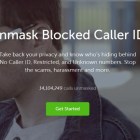



















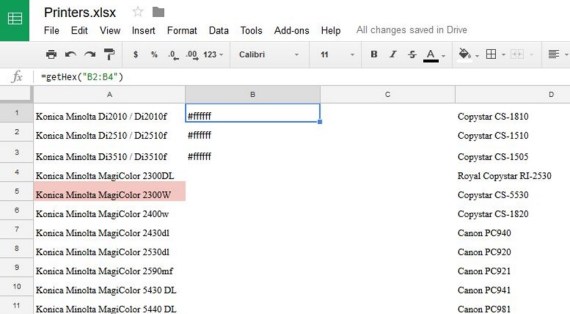
26 thoughts on “How To Fake Your Location on Life360”
Also…why would a location show 500 miles away from where you actually are? Like show you are in another state?
When I got out of the Metro red line train and arrived in the town plaza before my phone signal bars reappear to work again, will my fake pinpoint location by Fake GPS Location app still working and still pinpoint my same fake location pinpointed in college so my family will not know that I go out and sneak off to somewhere where I want to be at like Universal Studios Hollywood where the people need me there instead of college where my classes are over?
I’m 25 years old, but my family got Life360 apps together and they have gone overprotective to me. Whenever I finish my classes and no classes in my college, I need to sneak out to Universal Studios Hollywood theme park and anywhere I wanted to go without getting caught and without my family knowing if they are gonna keep locating and tracking me.
I thought at first that Life360 tracks my location through my phone network…thinking via radio waves transmitted between microwave antennas and then through triangulating. So I replaced my original phone number with another phone number and left this phone in a 2nd location. I still see in the map where I am which is the same location that my original phone is at.
I arrived home at 7:44p.m. and got a shower. I stepped out at 10:45 to make a phone call that lasted all of 5 minutes, and then went into the house and went to bed, (I’m visiting my parents). I woke up around 2 a.m. because I heard my brother on law get back from work, then crashed again. I get up this morning to my mother and sister interrogating me on where I drove last night. This app showed I left at 1 a.m, drove to my BIL’s cousins house(???) And then came back home and left again at 4:30 a.m. towards a city an hour away, and came back at 10:35 this morning. I asked how they were getting this and my sister said her husband saw me leave with someone(??????). And then my mom kept waiting for me to explain and said “you had to be gone, because I ran into the guest room at 6 a.m. freaking out and almost woke you up. This app is garbage