Top Four Google Chrome Extensions to Download & Save YouTube Videos

YouTube first started showing funny cat videos to the world all the way back in 2005, and since that debut, the site has come to utterly dominate the online video world. YouTube has become synonymous with video-based entertainment for billions of people around the world. More than 5 billion videos are watched on the service every month, with a seemingly infinite variety of content, from music, films, gaming, to how-to videos on every subject. YouTube doesn’t run out of things to entertain its users, from funny animal videos to online pranks. There is content on YouTube to satisfy just about every taste or interest, and that’s what has made the service so attractive to its users.
One of the most annoying things about YouTube is that downloading videos to one’s local computer or device is not natively supported on the site’s free version. All that content, and you can’t grab a local copy to watch offline! People want this feature for many reasons. Some users like to take their videos on the go, for when they’re out of range of cellular connections or WiFi hotspots. Other users like to use content from other videos to make remixes, reviews, and other new content of their own. Unfortunately, YouTube and its owner Google don’t appear to care for the idea of users taking content offline. It is possible to subscribe to YouTube Premium, which for $11.99 a month will allow you to download content, but a YouTube Premium account doesn’t allow you to use those videos in any creative way outside your own mobile device. Allegedly, 1.5 million people subscribe to the Premium service…but I’ve never met one.
Of course, this is technology, and that means there are always ways to get what you want. There are standalone programs that have the ability to download YouTube content. One of those programs is VLC, and we created an article on using VLC to download YouTube videos to your computer. There are many apps and websites that will download YouTube videos for you; we wrote an article covering many of those apps and sites as well. But what if you want to just use your Chrome browser to grab videos from YouTube? Are there extensions or plug-ins that will let you do this?
Well, of course, there are. There are Chrome browser extensions for everything, and downloading YouTube videos is no exception. In this article, we’ll present several of the best extensions that we’ve researched. We’ve found these extensions work well, and we’ll make sure to keep our eye on this list every few months to make sure all of them are still reliable. (If one of our recommendations isn’t working, let us know in the comments below. YouTube and Google are constantly working to block extensions like this from functioning, so don’t be surprised if one fails to work unexpectedly following a major YouTube upgrade.)
Note that none of these extensions or plug-ins can be found on the Chrome store, and none of them are officially supported by Chrome. In fact, you should be careful about installing browser add-ons like these, because the potential for malware is real. That is why we have researched these and believe them to be safe. Don’t just install random add-ons that you find online; make sure that they have been tested and found safe first.
Here are our recommendations for downloading and saving YouTube videos with Google Chrome extensions.
Our Recommendation

YouTube ByClick
YouTube ByClick is one of our favorite resources for downloading YouTube videos. It’s by far one of the easiest programs to use, offers support for a ton of websites, and you can download one video or entire playlists with the click of a button.
The software is actually an add-on program that runs on any browser, including Chrome. After installing the program, you simply leave it running. Then navigate to the video you want to download on YouTube, Vimeo, Facebook, Daily Motion and many other video sites. The program will automatically pop a window asking you if you want to download. It’s very simple and very quick.
YouTube ByClick comes in a free version and a premium version which costs $40 for installation on up to three PCs. The main difference between the versions is that the paid software will allow you to download video in HD, as well as convert to AVI and WMV formats. The base version allows you to download either just the sound file or the entire video clip, to choose between MP3 and MP4 formats, and to specify a destination directory.
The interface is clear and easy to use, and although the feature set is limited, it does work and it works on multiple video sites so you don’t have to keep jumping around between programs.
Runner Up
FastestTube
FastestTube is compatible with Chrome, Firefox, Safari, Opera, Internet Explorer as well as with Chromium-based browsers. It is easy to download and install this program. Start by downloading the compressed .zip file from FastestTube’s website. You can do this by hitting the Chrome icon on their website. Extract the compressed Zip in File Explorer. Open the extension’s extracted folder, and then double-click on the Install.bat file. Next, open the Extensions page in Chrome; and drag the fastesttube_2.2.10.1 file in the extracted folder onto the Extensions page. Click the Add button to add FastestTube to the browser. Finally, click FastestTube’s Enabled check box.
When you open a new YouTube video, you’ll notice a Download button has been added to the video, which you can click to open a menu that allows you to download videos in both audio and video formats. If you’re looking to save the entire video with both audio and video, you can save the video in either 360p or 720p in MP4 format. If you’re looking to save the video in a higher quality you’ll want to download a 1080p video only copy along with a higher quality M4A audio stream before syncing the two pieces back together in the editing software of your choice.
In terms of features, FastestTube doesn’t have a lot to note. You can disable autoplay, annotations, and ads from right within the plugin itself. Although, we found the ad blocker to be spotty at best, and outright non-functioning at worst. The installation process is also a little shady, which might turn off some users from using the program. Without some amount of backtracking or terms of service for the app, it’s hard to know where the app is coming from and who can access its data. We also haven’t seen many updates for the app since 2016, putting the future of the app—and any upcoming features or security updates—into question. That said, it’s still a usable app, it works fast, and it’s free. Definitely worth checking out.
Everyone Else

YouTube Video Downloader
YouTube Video Downloader is an extension compatible with Chrome, Firefox, and Opera. Much like the above-mentioned FastestTube, Video Downloader is installed by heading to the group’s website and clicking “Download for Chrome” on the extension page. As before, the page will download and save a .zip file to your Downloads folder, which you can extract right from within your computer’s file explorer on either macOS or Windows. After you’ve extracted the folder, head into Chrome’s extension page by hitting the triple-dotted menu icon in the top-right corner of Chrome and selecting “More Tools,” then “Extensions.” Once you’ve opened this page, look for a small checkbox at the top of the page titled “Developer Mode.” Tick the box, then press “Load unpacked extension…” This will open a file explorer within Chrome. From there, browse to the extracted Video Downloader folder, select it, and hit OK. The extension will automatically add itself into Chrome; you’ll know you completed the process correctly when a new tab displaying a “Thank You for Installing” page opens in your browser.
Overall, YouTube Video Downloader is a bit better than what we’ve seen previously from FastestTube. To use the extension, just navigate to the YouTube video you want to download and click the extension’s button (a red shield with a play icon) in the extensions pane in Chrome. The developers are still actively working on this extension, with the most recent update that has rolled out in February of 2019. This extension gives you a ton of different download and saving options for both music and video formats, making it really easy to save whatever you need from YouTube for your own use.
There’s a whole page of options that can be edited as well, making it easy to change settings and preferences on the fly. You can change the file format options that are shown within the download interface, including formats like MP4, FLV, and WEBM. MP3-only files. This makes it easy to choose your favorite songs or music tracks for download from YouTube. Video Downloader has an option to add a screenshot button, which, with one tap of a button, allows you to automatically save and download a PNG formatted photo screenshot from the video you’re watching. It’s definitely a super useful stuff. There are some other general enhancement features added by Video Downloader too. These include a pop-out mode and the ability to minimize the video in the corner while scrolling through the comments section.
Overall, Video Downloader is a very solid offering, and it’s a great option to keep on your list.

YouTube DL
YouTube DL is the most difficult program to use on this list. If you’re looking for simplicity, you aren’t going to find it here. YouTube DL doesn’t even have it’s own graphical user interface—to gain that, we’re going to have to install a separate program that will allow it to have that interface for easier downloads. At the same time, however, YouTube-DL is under active development and is regularly updated, so it is much less likely to fall prey to YouTube blocking its technology compared to other downloaders. On its own, YouTube DL uses a command line interface. If you’re at all familiar with using these types of programs, YouTube DL will be a cinch to set up, especially on Windows, where you won’t have to use any sort of command line or code and instead have the option of using an executable file. For MacOS users, you’ll have to be comfortable using Terminal to install this one.
Once you’ve installed the file as detailed on the installation page, you can either run the program through a command line by using the executable file or by using command line interfaces on MacOS, or you can use the optional YouTube DL GUI interface that is available for download here. While not technically a browser extension, what makes YouTube DL so great is the ability to work outside of YouTube exclusively. This means changes to the YouTube platform UI shouldn’t stop you from downloading videos. Side-stepping these issues of support with future updates to the YouTube platform is one of the best things about YouTube DL.
Even with the GUI installed for YouTube DL, things are pretty standard and simple. You can add URLs to your download list, view downloads, and that’s about it. Downloads, when completed, will be added to your personal hard drive, where you can view your completed content. GitHub has a full list of keywords and terminal instructions on how you can use commands to change the appearance and content of your download, but overall, things are pretty standard within YouTube DL. If you’re comfortable with command lines and terminal interfaces, as well as adding programs to your user PATH on Windows, this is definitely the best option.

KeepVid
KeepVid offers an all-in-one solution to your video needs. It is more than a downloader; it is also a video and audio converter, editor, and compressor. Best of all, it is free and safe.
KeepVid is our favorite website to download audio, video, or both from a YouTube video quickly and easily, so it’s no surprise that their Chrome extension is our favorite of the bunch. Though not perfect by any means, KeepVid’s own extension seems to work better than any of the others we’ve tested, with more stability and reliability, and a better instruction guide for downloading videos. The steps are simple: install TamperMonkey, an extension available right inside the Chrome store that allows for special userscripts. Once TamperMonkey’s been installed into Chrome, you have the option to add KeepVid’s own userscript from their website. Unlike script and command lines like YouTube DL above, downloading a userscript from TamperMonkey and putting it into effect is as easy as a few clicks—you won’t have to do anything else.
One of the major problems with KeepVid is that as the company continues to push their into premium and Pro versions of their software, 1080p downloads have been hidden behind a paywall implemented by KeepVid to earn more cash from their downloading business than ads can. You may only get a few free downloads through YouTube before you’re forced to pay for the application.
Problems aside, it’s still the easiest way to download videos through KeepVid; rather than using their own website, using their TamperMonkey script makes it really easy to just download with a couple clicks. KeepVid is the easiest to install, safest to use, and our favorite of the bunch.


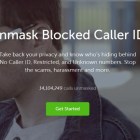




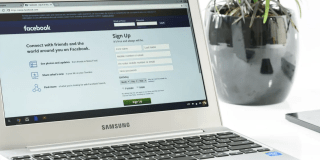






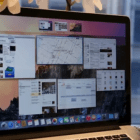
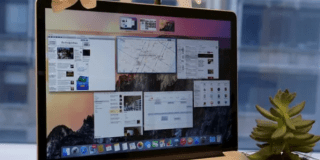





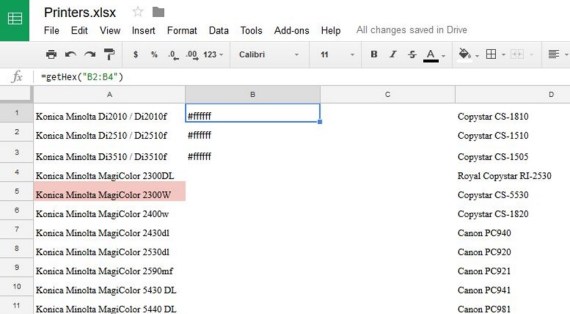
12 thoughts on “Top Four Google Chrome Extensions to Download & Save YouTube Videos”
“Package is Invalid: ‘CRX_HEADER_INVALID'”. Any idea why?
“Package is Invalid: ‘CRX_HEADER_INVALID'”. Any idea why?