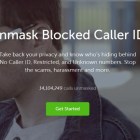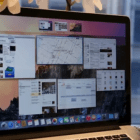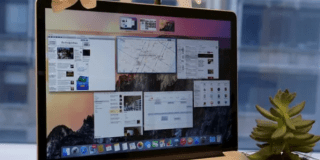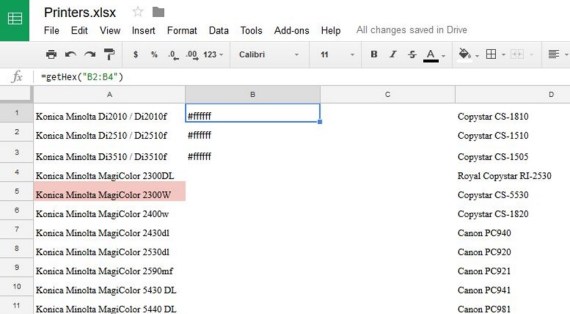How to Change the Margins in Google Docs
Everyone needs a word processor. Whether you use macOS or Windows, or Linux, we all need a software where we can write and edit. But sometimes your word processor won’t start. Whatever the reason, we’ve all gone through times when Google Docs has been a life-saver.
Like every quality word processor, Google Docs gives you a ton of options regarding the text formatting and page setup. Among many other things, you can adjust margins. In this article, we’ll see how to change margins in Google Docs.
Changing Margins
Quick Links
Margins are the empty spaces above, below and to the right and left of a document. In Google Docs, the margin is set to one inch by default. Unless you make changes, even your printed documents will have the default one-inch margins on all sides.
However, you might not like margins the way they are in a particular document, and you might want to change them. It’s quite easy. Here’s how to quickly change the orientation of margins as well as how to lock the margins so that each document follows the same pattern.
Changing Left and Right Margins Quickly
There’s a simple way you can change the left and right margins on Google Docs quickly. Just follow the steps below.
Step One
Open Google Docs.
Step Two
Open the document you need to edit.
Step Three
Look for the ruler at the top of the page. Now, if you want to change the left margin, find the rectangular bar with a down-facing triangle underneath it.
Similarly, if you’re looking to change the right margin, look for the down-facing triangle on the right side of the ruler.
Step Four
Click on the down-facing triangle on the side you want to change the margin and drag it along the ruler.
But I Want to Change Top and Bottom Margins Too
While you can change the left and right margins using the quick tool ruler, top and bottom margins on a document can’t be changed using the same method. To change these margins, follow the steps below.
Step One
Open the document you need to edit and then click on File on the toolbar at the top of the page. Then select Page Setup from the pull-down menu.
Step Two
Click on the Margins option in the Page Setup section.
Step Three
Now, click on the box located to the right of the margin you want to edit. If you want to change the top margin, for example, make the change in the box next to Top. You can change all four margins using this method.
Step Four
Once you’ve made the changes, click on OK to confirm. In case you want to set the newly changed orientation as your default option, click on Set as Default.
Locking Margins
Now that you’ve probably set a default margin orientation and want it to be effective across all your documents, you might want to prevent others from changing your revisions. In case you want to do that, only select the Viewer or Commenter option while sharing the document with a colleague(s).

If you want to allow others to make changes to your document as well, then select the Editor option while sharing.
But I Don’t Like Margins
Now, imagine a situation where someone has shared a document on Google Docs with you but hasn’t permitted you to make changes. In case you’re not satisfied with the orientation of the margins, you’ll have to request the document owner to grant you access to make changes to the document. You can do so by following the steps below.
Step One
On the main text of the document, you’ll find a box saying Request edit access. Click on it.
Step Two
If you want, you can add a note to the owner of the file in the text box provided. Click on Send.
And voila, once the permission is granted, you can change the margin orientation that suits you best.
You’re All Set!
This is how you make changes to the margins in Google Docs. We hope this guide has been helpful. Let us know your experience of using the application by commenting below. Your comments matter to us.