How To Delete your Viewing History in VLC

When it comes to watching videos or listening to music on your computer or over an internet stream, there is no better option than VLC, the open-source video platform that makes it easy to playback any file type you might have saved on your device. VLC works on almost every platform imaginable, from Windows and Mac, Android to iOS, and even support for Linux distros like Ubuntu. Even better than the OS-compatibility is VLC’s wide-ranging library of support codecs and file types. As a multimedia player and platform, VLC is able to read almost any video or audio file, and can even playback content from DVDs, CDs, and online streaming platforms with a compatible URL.
One of the questions we’re asked most often regarding VLC, however, is how to delete your viewing history from the client. VLC allows you to easily reopen a video you’ve played recently, both from the app itself and the quick launch menu available in Windows and Mac. We aren’t here to judge the videos you’re trying to delete; rather, we just know that privacy is always a growing concern. So we’ve put together a quick guide that will help you delete your VLC viewing history–and make sure it stays deleted.
Delete your VLC viewing history in Windows
If you open VLC and select “Media” and “Open recent media,” you will see a list of all the things you have been watching. VLC will list the last ten things you opened with the app – which sometimes you don’t want to happen. So let’s both delete everything currently in the list, as well as turn off the viewing history so you don’t ever have to worry about deleting them again.
- Open VLC and navigate to “Media.”
- Select “Open recent media.”
- Select “Clear” to clear the current list.
- Select “Tools and Preferences.”
- Find “Save recently played items” and uncheck the box.
- Select “Save.”
Now when you go back to the Media menu, you should see “Open recent media” grayed out.
For the truly privacy conscious Windows user, it doesn’t stop there. If you right-click the VLC icon on your Taskbar, you will still see a couple of watched videos listed there, too. Here’s how to get rid of those:
- Right-click an empty space on your desktop and select “Personalize.”
- Select “Start” and find “Show recently opened items in Jump Lists on Start or the taskbar.”
- Toggle it to “Off” and close the window.
Be aware that if you use the jump list in other apps, they will no longer work as this is a universal setting.
Delete your VLC viewing history on a Mac
The Mac version of VLC is almost identical to the Windows one, so the process of deleting your content is nearly identical.
- Open VLC and click “File.”
- Scroll down to “Open Recent.”
- Select “Clear Menu” to clear the current list.
If you want to make absolutely sure the files are cleared, you can also navigate to the VLC folder in /Library/Preferences, and delete the saved files from there.
To keep the OS X version of VLC from saving your viewing history in the future, follow these steps:
- Click “VLC” in the menu bar, then “Preferences…”
- Click “Show All” in the lower left-hand corner.
- Click “Interface” in the left-hand column, then “macosx.”
- Finally, scroll down and deselect “Keep Recent Items.”
Delete your VLC viewing history on Android
Deleting your VLC viewing history on Android is a snap.
- Open VLC on your Android device.
- Select the three line Menu icon in the top left.
- Select “Settings” and “Advanced.”
- Select “Clear search history” and then click “Okay.”
Delete your VLC viewing history on iPhone
Unfortunately, you cannot delete your VLC viewing history from your iPhone. However, you can take steps to keep it from being revealed.
- Open VLC on your iPhone.
- Click the VLC cone in the top left.
- Click “Settings,” then toggle the “Passcode Lock” option.
Now, whenever VLC is opened, the user will have to enter the passcode you set before using the app.
VLC is a powerful player, and its history-tracking feature is great if you want to pick back up on the movie you fell asleep watching. Of course, if you use a shared computer—or you’re watching some, ahem, content you don’t want others to know about—it’s important to delete your viewing history from your device. Luckily, VLC makes it easy not just to delete your history, but to completely disable the ability to track it. For more VLC tips and tricks, make sure you check out our VLC hub right here on TechJunkie.


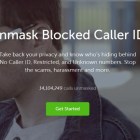























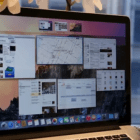
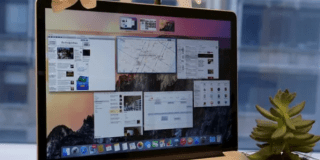






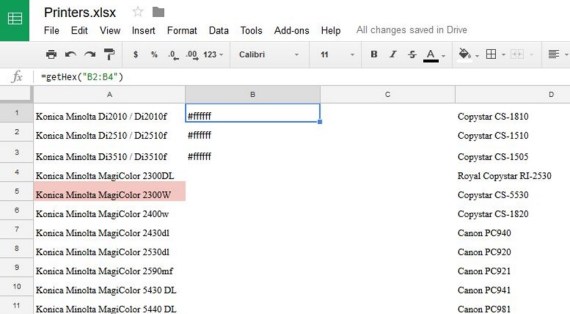
7 thoughts on “How To Delete your Viewing History in VLC”
I saw that by clicking convert and save, someone can see my desktop history in a video form. He/she can see the recording of all the work I have done on my computer even the emails I have written for my clients. Is there any way to stop this access?
Thanks for your clear instructions on clearing the cache (it did take me a bit to find the clear history search check box because I needed to scroll down). However, this is not fixing my problem. The stream that I’m trying to watch is rtsp://IP address/overflow. It used to be rtsp://IP address/Overflow. VLC won’t let go of the upper case O. When I type in the address with the lower case o VLC automatically puts the upper case back in when I press enter. Somewhere VLC has the old one cached and I can’t figure out how to clear it. Any ideas would be greatly appreciated.
There is the option to delete the history under File>Open Recent>Clear Menu so that’s doable but to reiterate: there is no option in the preferences menu to toggle “save recently played items” on or off.
What can I do? I would like VLC to not keep a list of my viewing history that pops up when i right click on the VLC icon in the dock